1.Overview
Here is a Material Design APP to make charge Mifare Classic Card easily.
Attention:
Mifare 1KSupported Device.
(Or OTG supportACR122U)- KeyA and keyB of useful sector.
- Comply with local laws, only used for study and testing.
2.Tutorial
How to use MTools
YouTube
- Use MTools to read/write/clone datas on Mi Band 3 NFC
- Hack Mifare 1K Card without ACR122U only MTools
- Burst Attack Mifare 1K Card with MKeys on NFC Android Phone
2.1 Lists
2.1.1 Add Card
Click the + floating button will display Add Card Dialog, put the Mifare Classic Card close to the NFC antenna, then you can add a card to the APP.
2.1.2 Remove Card
Slide the item toward right to remove the card.
2.1.3 Sort Card
Press and drag to sort Cards.
2.2 Details
2.2.0 Interface Introduction
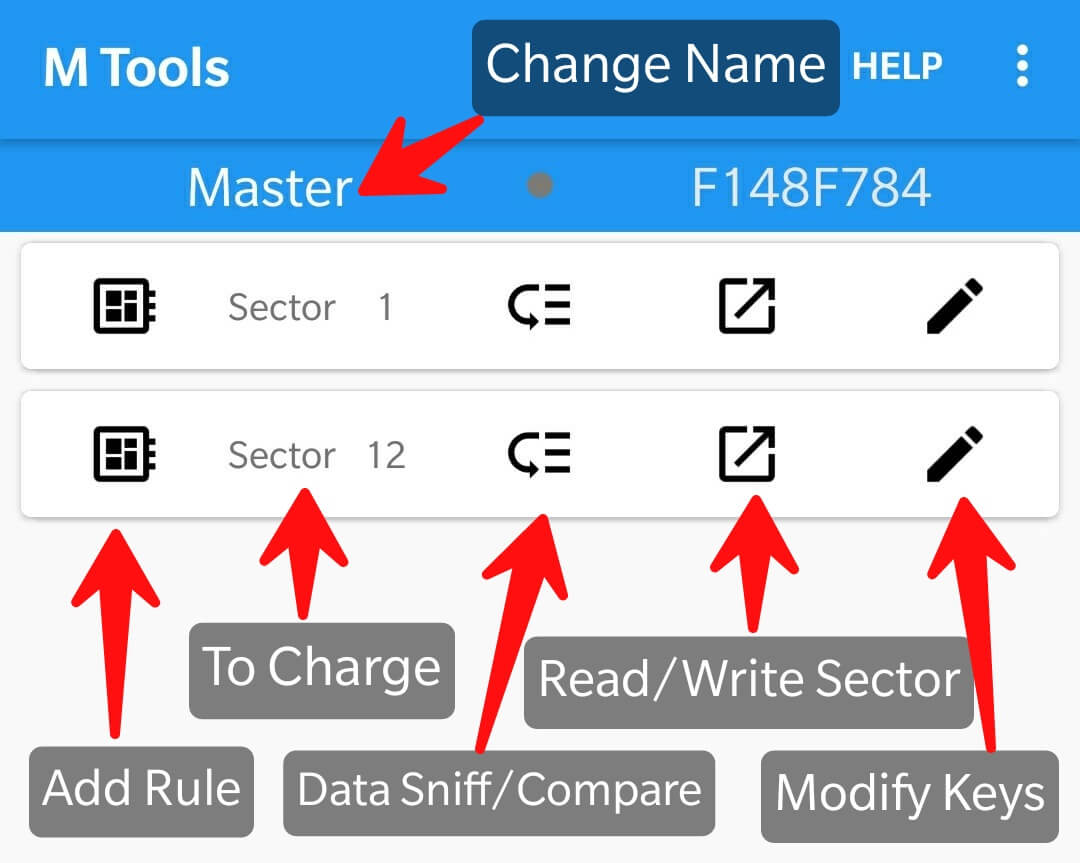
2.2.1 Add Key
Click the ** + floating button ** to display Add Key Dialog, select the sector number by sliding the picker, and enter 6 bytes (12 digits or letters) valid key A or key B, click Complete to save.
2.2.2 Modify Key
Click the ** modify button ** will display the Modify Key Dialog, select new sector number by sliding the picker, and modify the 6 bytes (12 digits or letters) valid key A or key B, click Completesave new keys or sector.
2.2.3 Read Sector
After the card is close to the NFC antenna, click on the ** read button ** will read 4 block of data from clicked sector, you could modify and write the new data.
2.2.4 Data Sniff/Compare
Must add correct keys before. After marked, it can be compared with highlight datas.
[Pro Version] Data Backups/Restore, Compare vertically, Rule Repository.
2.2.5 Add Rule
2.2.5.0 Interface Introduction
Click data item to add/modify rule.
Click icon to copy rule to another block of another sector.
[Pro Version] Rule copy.
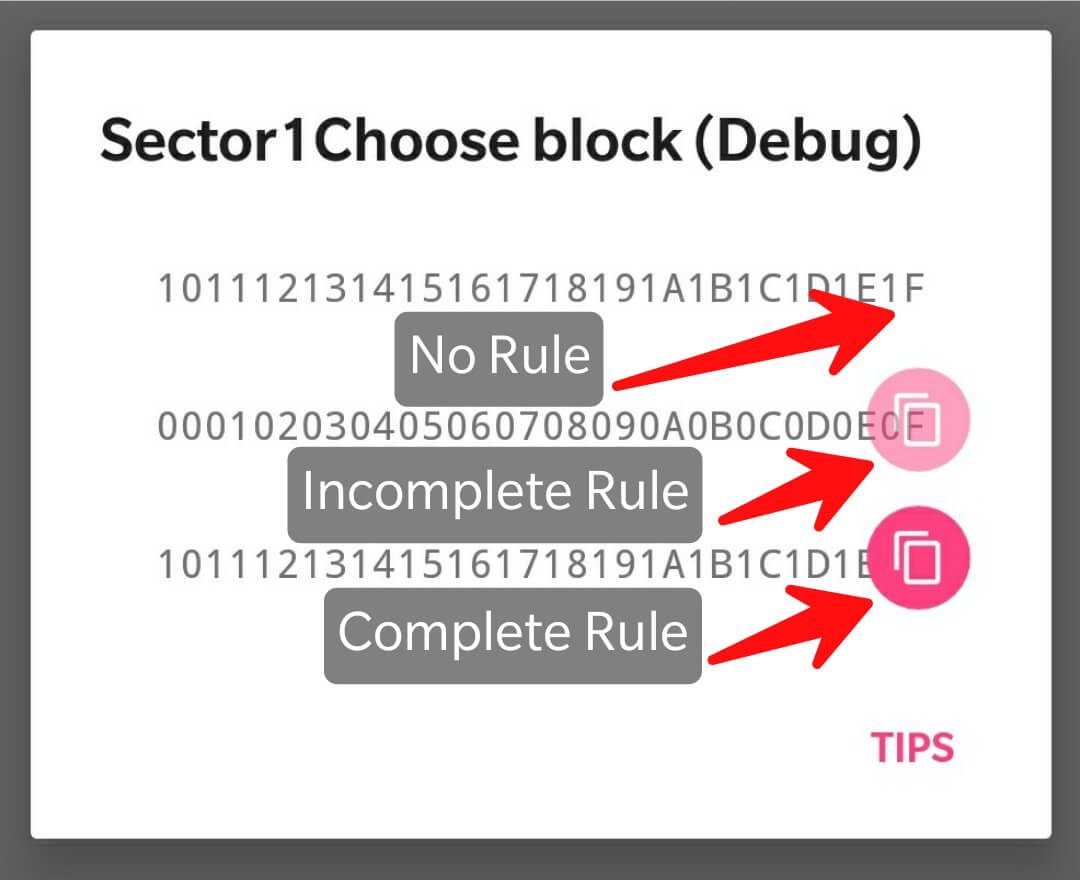
2.2.5.1 Add Money Byte
Mark the byte, then verify the money is correct, and click Next.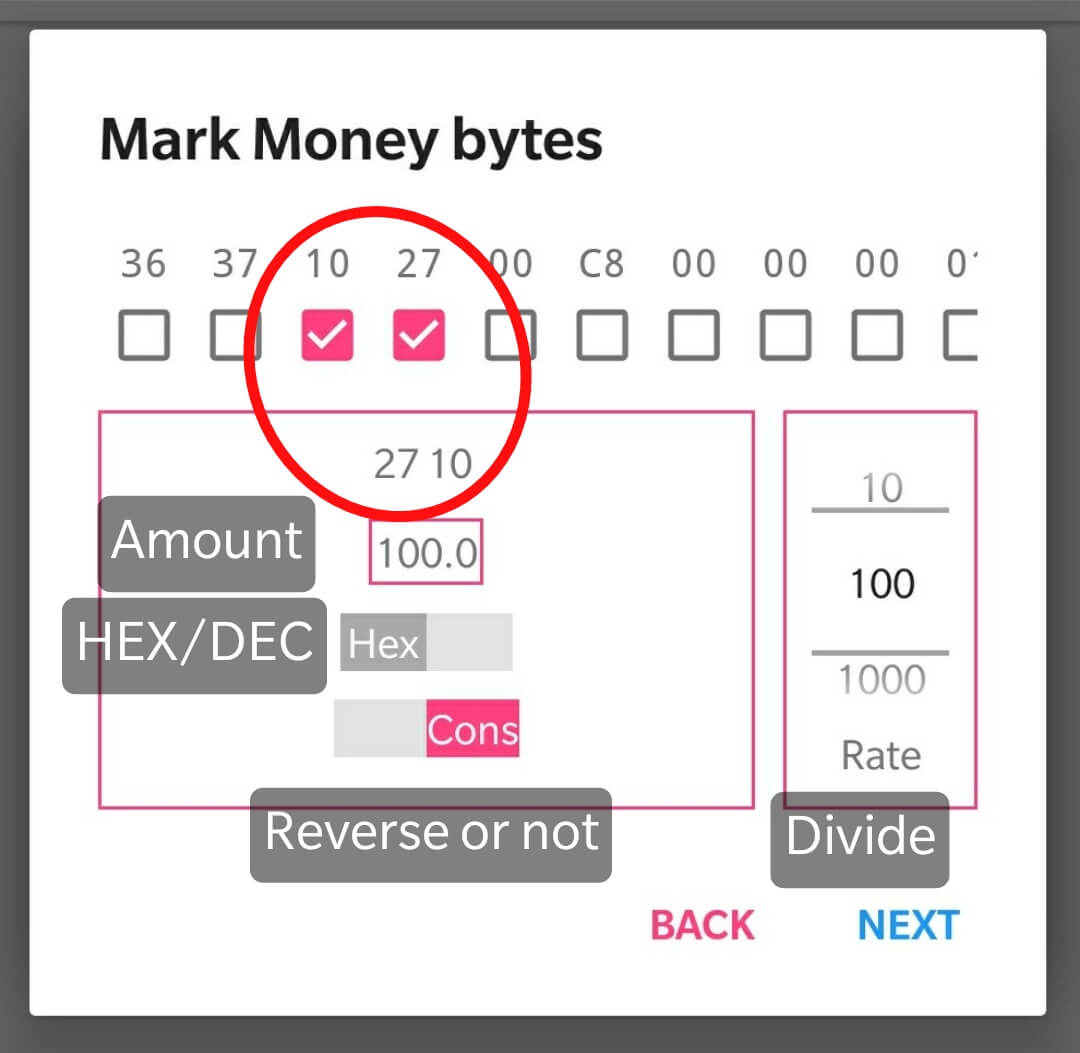 .
.
2.2.5.2 Add Checked Byte
Check the bytes that changes and add expressions. Make sure that it's correct then click OK.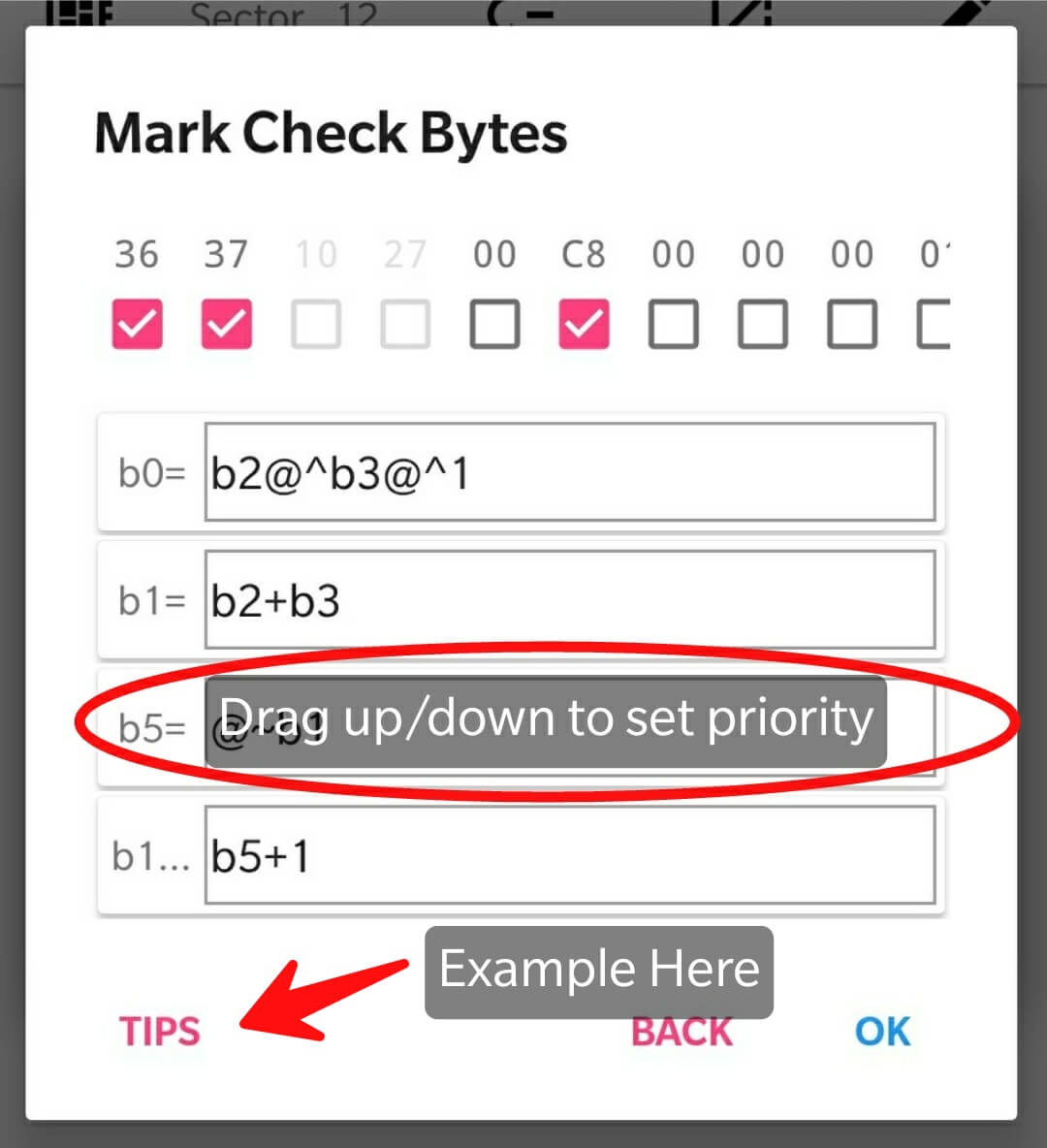
2.2.5.2.1 Supported operations:
And: +
Subtraction: -
Multiply: *
division: /
xor: @^
not: @~
Crc8: crc8, crc8cdma2000, crc8darc, crc8dvbs2, crc8ebu, crc8icode, crc8itu, crc8maxim, crc8rohc, crc8wcdma
Crc16: crc16ccittfalse, crc16arc, crc16buypass, crc16cdma2000, crc16dds110, crc16dectr, crc16dectx, crc16dnp, crc16en13757, crc16genibus, crc16maxim, crc16mcrf4xx, crc16riello, crc16t10dif, crc16teledisk, crc16tms37157, crc16usb, crca, crc16kermit, crc16modbus, crc16x25, crc16xmodem
Note1: Only decimal arithmetic is supported
Note2: Crc expression must be called as shown above
Get Expressions Example Click Here
2.2.5.2.2 Sort Expressions
Press and drag to sort Expressions.
The calculation is from top to the end.
2.2.6 Sort Keys
Press and drag to sort Keys.
2.2.7 Remove Key
Slide the item toward right to remove the key.
2.2.8 key Lists
Long press the floating button to show key lists.
2.3 Charge
2.3.1 Set Quotas
Long press the Charge TextView , you can charge as the Quotas.
2.3.2 Clear Record
Long press the recharge record list, then pop up the dialog will allow you to to clear the recharge record or not.
2.3.3 Show Calculate Result
Long press the floating button to preview the data generated on Rule.
3.Dependency
Thanks for the friends on the contribution of open source community, regardless of rank.
ikarus23MifareClassicToolafollestadmaterial-dialogsmarkormesherandroid-fabdidikeeAndroidDonateIce-BoxIce-Box
